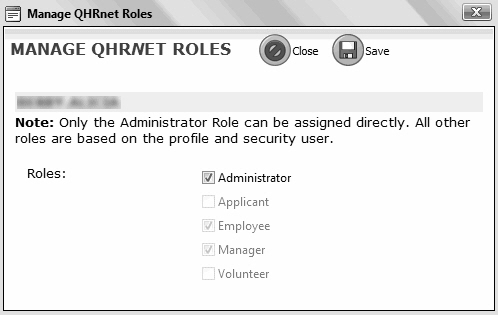Assigning Roles in Quadrant Self Service
After accounts have been set up in Quadrant Self Service, you can assign the Administrator role to accounts that require that level of access. Other roles are imported from a user's Master Profile and security user record when accounts are created. A user's role determines what pages and employee records they have access to, and what actions they are able to perform in Quadrant Self Service.
To assign a role
- Log on to Quadrant Self Service as an Administrator.
- From the Admin menu item, select Manage Accounts.
A list of all of the accounts that have been created is generated. Either select an account from the list, or use the Filter to find a specific account. - Select a filter mode.
The choices are Username or EE Id. - Enter a full user name or employee Id, or the first few characters, and then click Search.
Matching records appear in the Quadrant Self Service Accounts pane. - Select a record, and then click the Manage Roles button.
The Manage Quadrant Self Service Roles dialog opens. - Select the Administrator check box to assign the role to the selected account.
Any roles that were imported from the user's Master Profile or security user record during account setup are also selected, but cannot be edited.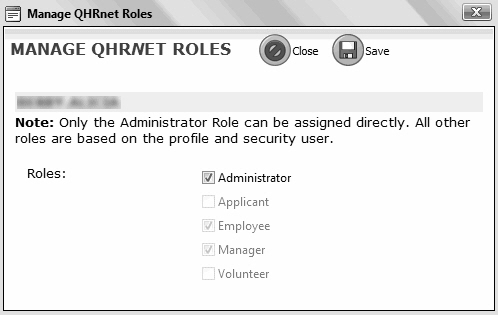
- Click Save.