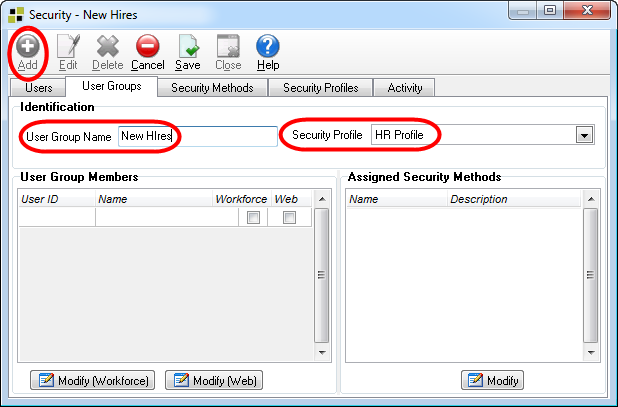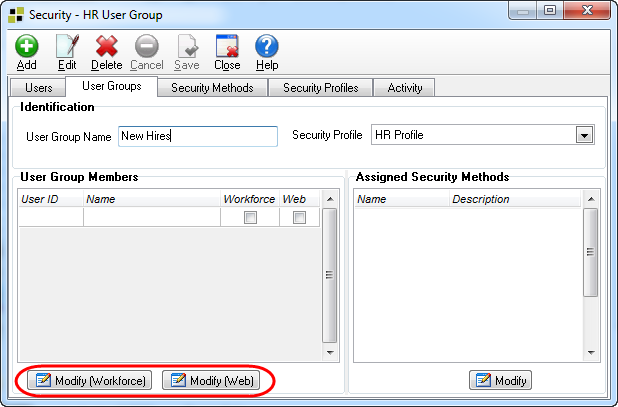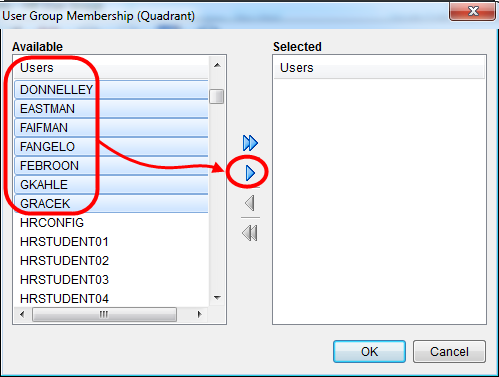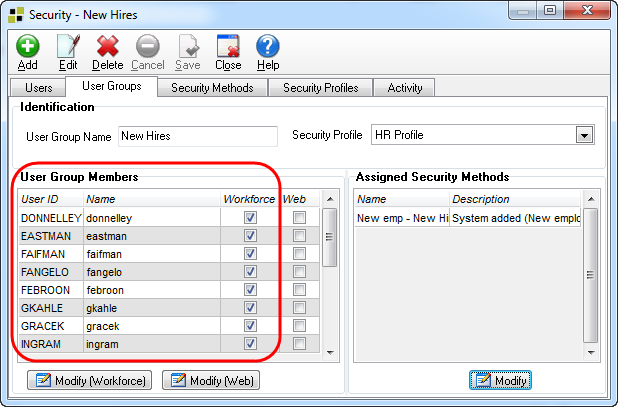Create a New Hire User Group
Web based Leave Management and Recruiting both require you to set up a user group for anyone who will need to see new hires. These could be managers, HR people, recruiters, or anyone else who needs to have access to newly hired employees.
To create a new hire user group
- Open the Administration menu and then select the Security > User Groups tab.
- Click Add.
- Enter a descriptive name in the User Group Name box.
- Select a Security Profile to apply to the user group, and then click Save.
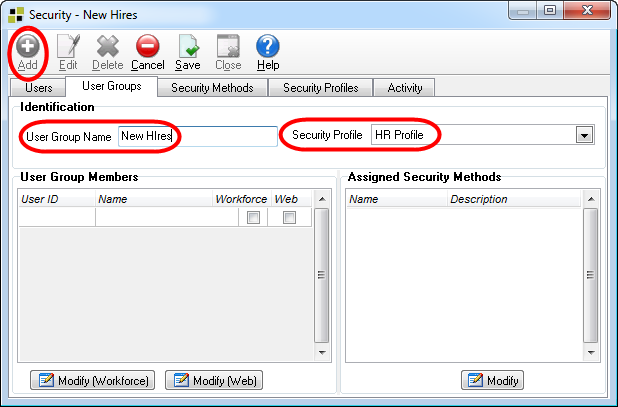
- Click one of the the modify buttons under the User Group Members pane.
The Modify (Workforce) button give users access to Quadrant.
The Modify (Web) button gives users access to Quadrant Self Service.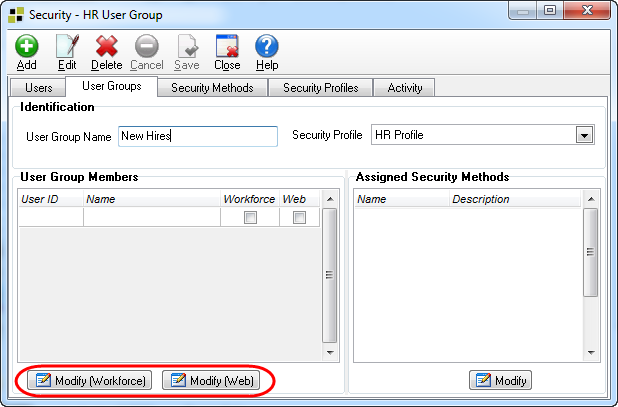
- Select users in the Available pane that you want in the user group, and then use the arrows to move them to the Selected pane.
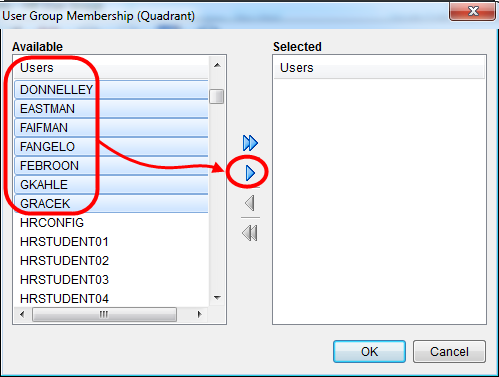
- Click OK. The users you selected are added to the User Group Members list.
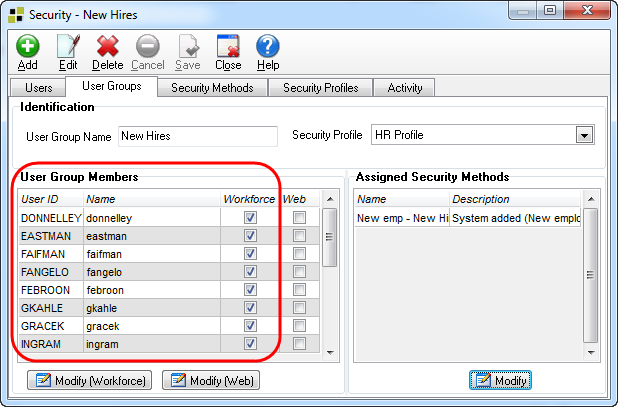
This user group will be specified as the default New Hire user group on the System Configuration window.