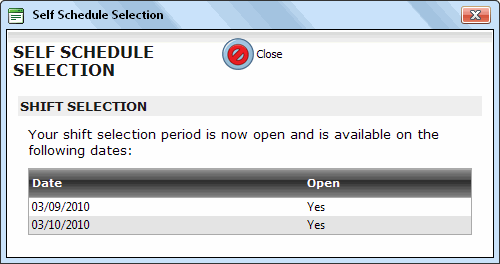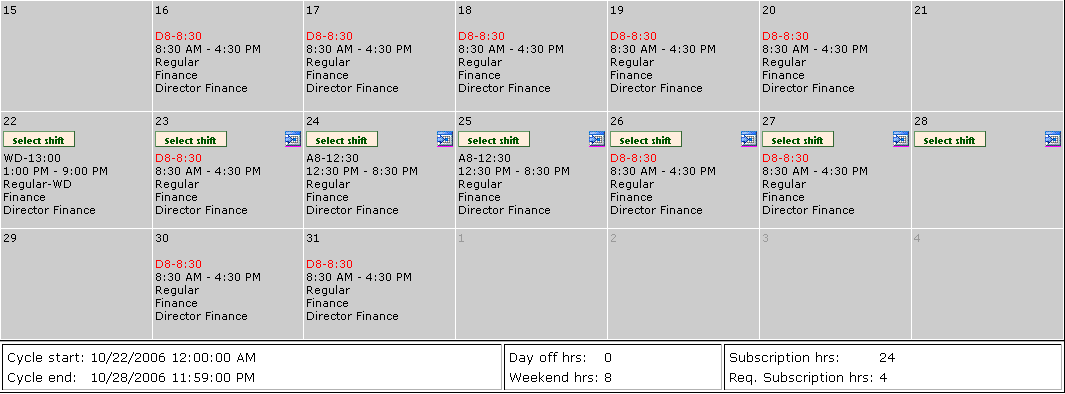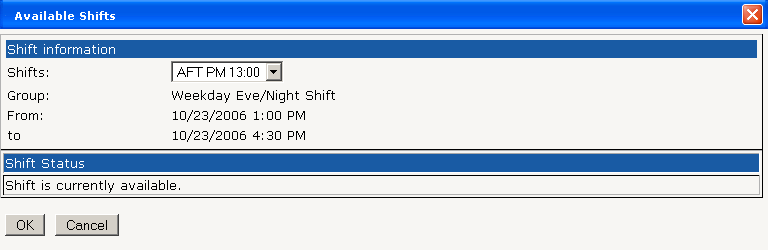To make a self schedule shift selection
- Log in to Quadrant Self Service.
- Click Personal, and then Schedule on the shortcut menu that opens.
If the user's pick period is active, the Self Schedule Selection dialog opens, indicating the dates for the current picking period. If the user's team is in the non-picking phase of their scheduling cycle, the Self Schedule Selection dialog does not open, and they will only be able to review their schedule without making edits. If an employee misses their pick period they must contact their scheduler to select different shifts for the affected schedule period. The scheduler can then make any changes on the Schedule window in Quadrant.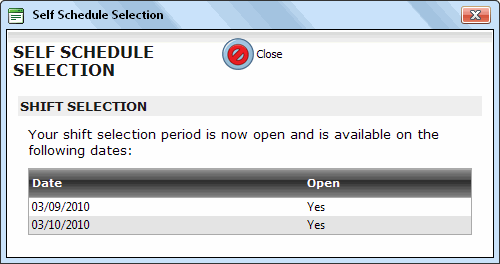
- Click Close.
- Click the Select Shift button on the date that you would like to modify. The Available Shifts dialog opens. Only shifts that are available for selection during the current scheduling cycle display the Select Shift button. Once all of the available shifts associated with a date have been selected by other team members, the calendar icon disappears.
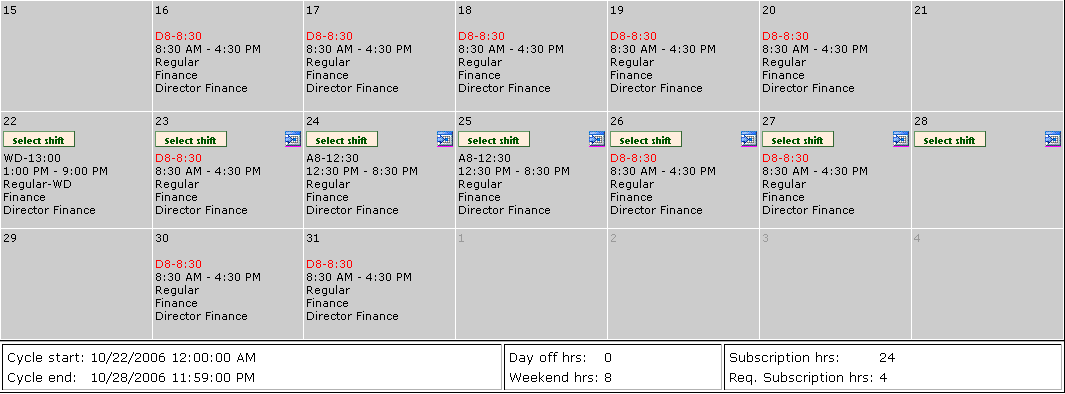
- Select a shift from the Shifts list box on the Available Shifts dialog. If there are only 2 shifts available, the Shifts list box defaults to the other available choice. If there are more than 2 choices, they are made available by clicking the arrow beside the list box.
- Click OK on the Available Shifts dialog.
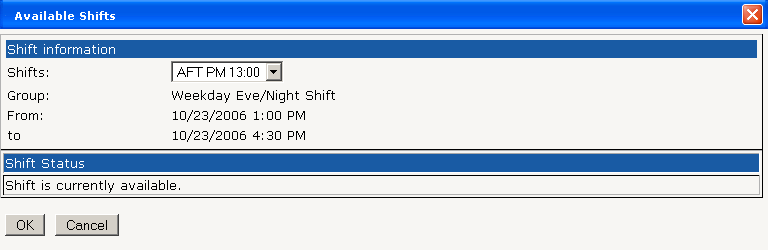
When you select a shift other than the default, the first line of information indicating the shift and start time changes from the default red to black. If you change back to the default shift, the colour changes back to red, indicating that the default shift is active.
Note! Employees should be aware that if they start to make shift selections close to midnight on the last day of their pick period, they will not be able to save their changes to the schedule if they wait until after midnight to save their schedule.
When a relief shift is selected, it automatically overrides the regular shift scheduled for that day. In other words, if an employee is scheduled to work an 8:30 to 4:30 day shift and they have chosen an evening relief shift on the same day, the regular day shift is removed from their schedule.